How to use VERsion 2.0
1. View chRonicles

First we will see how to view chronicles.
Tap the icon and start Time Travel.
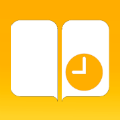
Select "Library".
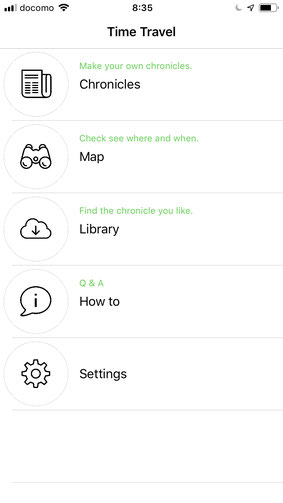
Select your favorite chronicle.
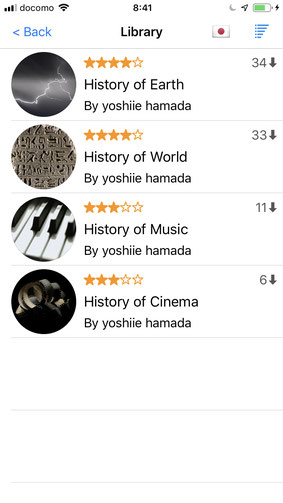
Tap "Download".
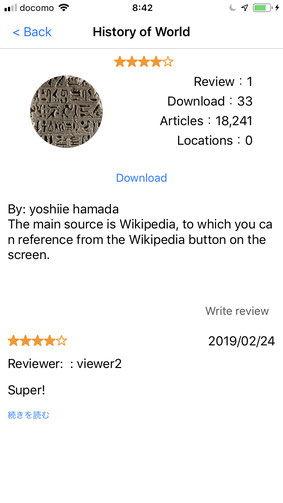
Downloaded.
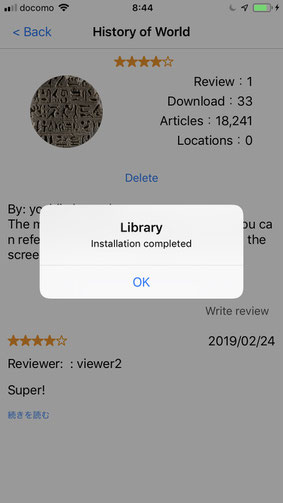
Now go back to TOP screen.
And select "Chronicles".
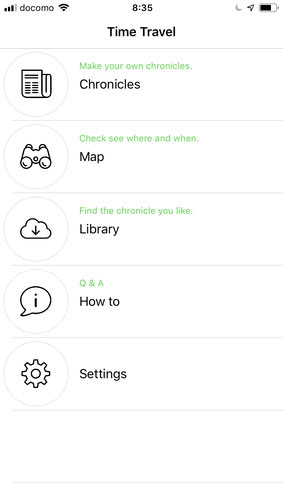
You can find downloaded chronicles here.
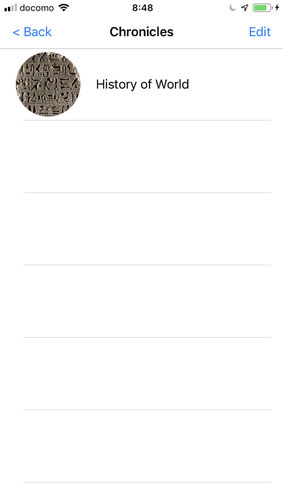
Likewise, you can download all for free.

Open your favorite chronicles.
In "History of World",
you can go first "Millennium" level of age.
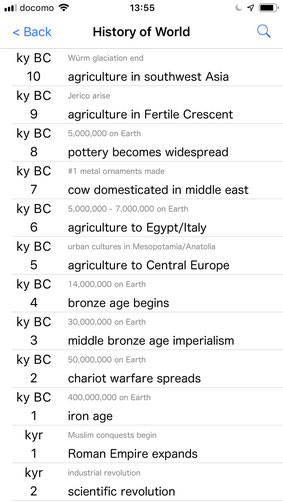
You can go next down to "Century" level.

Next level is "Decades".

Next is "Year" level of age.
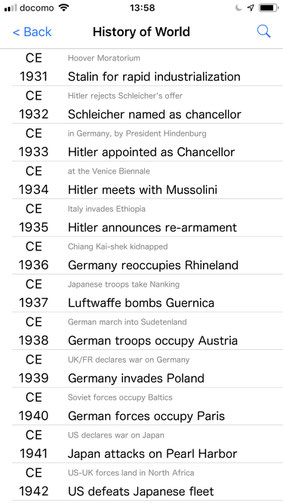
Next down to "Month" level.
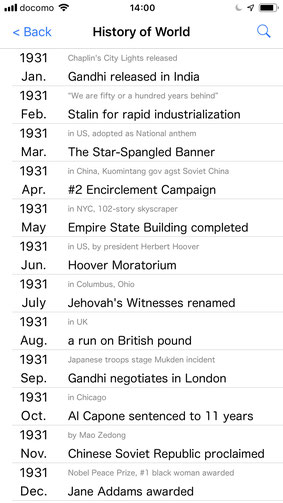
Next down to "Day" level.
This is the list of Articles.

Select the title of any article.
Then you can go to "Article" level.
This is mainly a quotation from Wikipedia.

Tap "Wiki" button.
You can jump to the Wikipedia page.
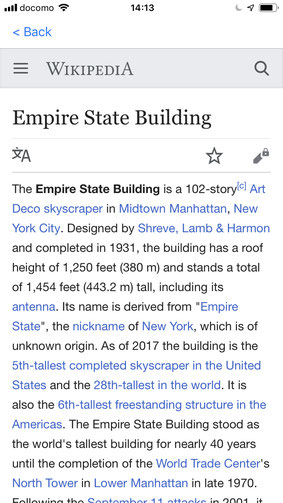
Tap "Image" button.
You can jump to Google Image page.

Tap "Video" button.
You can jump to YouTube page.
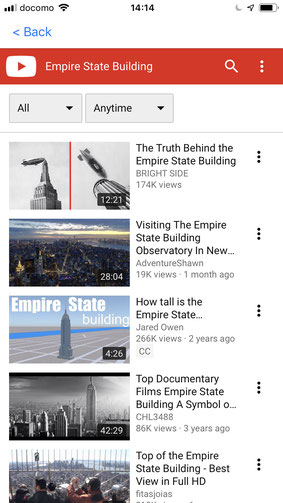
Tap "Map" button.
You can jump to Map page.

Cross reference
Swipe the screen right to left, or left to right.
Or tap the right edge or the left edge of the screen.
Then you can move another chronicle in the same age.
For instance, open "History of World".
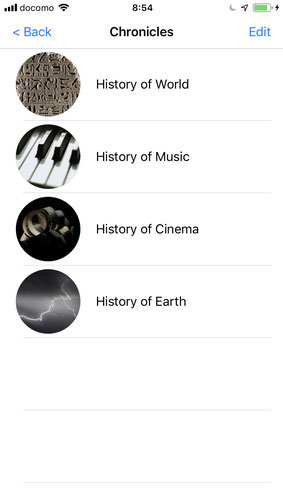
Now you are in World "Millennium" level.
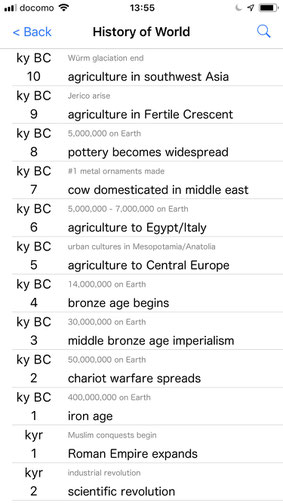
Go down to World "Century" level.
And tap the right edge of the screen.
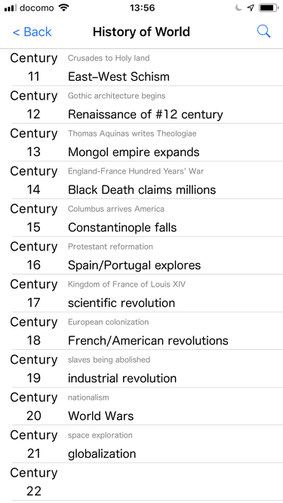
Now "World" is gone and "Music" has come.
The screen is the same age as before.

Scroll up to 1st Century.
And tap the right edge.
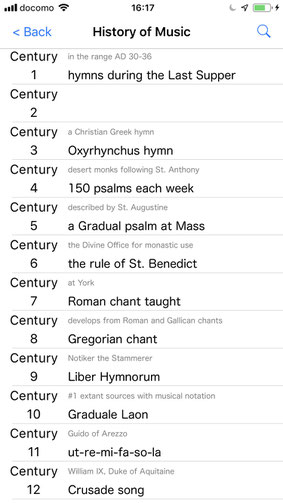
Now you are in the 1st Century of "World".

You can change the sequence of the screen transition.
Go to the list age and tap "Edit".
You can change the order of chronicles.
This will change the screen transition sequence.
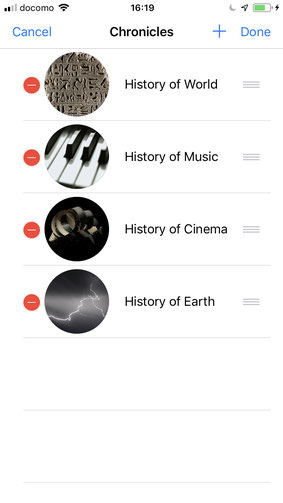
SEarch with keyword
You can search articles with a keyword.
Go any level of age.
And tap "Search" icon in the right top corner.
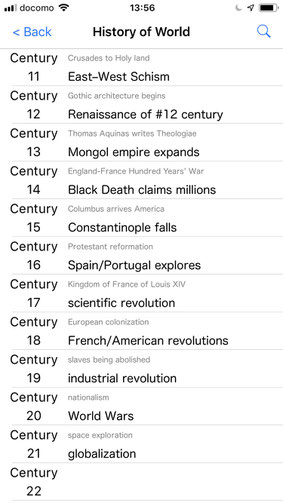
The search screen is displayed.
(sorry, the language internationalization is still complete)
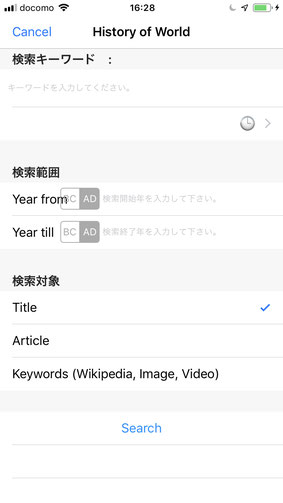
Enter a keyword "battle".
And tap "Search".
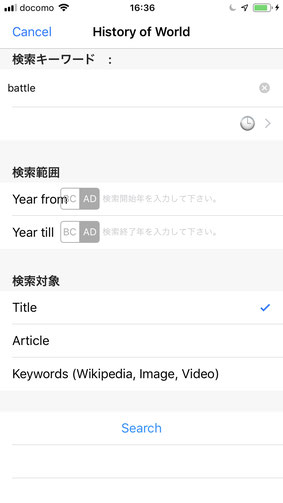
Now you got the list of "battle" articles.
